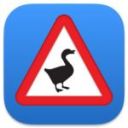Eagerly Anticipated: Your Complete Guide to Downloading Android 15
Feb 18, 2024

Google, with its annual tradition of innovation and improvement, introduces a plethora of products and applications that continue to redefine our digital experience. Among the stars of this technological renaissance is Gemini, a testament to the leaps and bounds made in artificial intelligence, aiming to refine your interaction with technology. However, the crowning jewel of this year's offerings is undoubtedly the first version of Android 15. This operating system promises a treasure trove of features including an expanded emoji library, enhanced AI integration, heightened privacy measures, and more. If you're among the lucky Pixel users, diving into the future of Android is a journey you can embark on today. Follow this comprehensive guide to download Android 15 and elevate your digital experience.
Step 1: Visit Google's Official Website
Begin your adventure by navigating to Google's official website using your computer or laptop. This is your gateway to accessing the latest innovations Google has to offer, including the Android 15 operating system.
Step 2: Select Your Pixel Device
In the sea of options provided, your focus should be on selecting your Pixel device. Your Google Pixel device stands at the forefront of receiving the newest software advancements, ensuring you're among the first to experience these updates. After selecting your device, proceed to download the necessary file.
Step 3: Connect Your Pixel to Your Computer
With the file downloaded, it's time to bridge your Pixel smartphone with your computer. Use a reliable cable to establish a connection, ensuring a seamless transfer process for the upcoming steps.
Step 4: Enable Essential Developer Options
Before proceeding further, dive into your phone settings to enable critical developer options. This includes OEM unlocking and USB debugging, both of which are integral to installing the Android 15 operating system. Additionally, ensure your device is set to fast boot mode, setting the stage for the installation process.
Step 5: Open a Command Console
The next phase involves technical prowess as you open a command console on your computer. Navigate to the directory where the downloaded system image file resides. This step is crucial as it lays the groundwork for the actual installation of Android 15.
Step 6: Run the Flash-All Script
With everything in place, it's time to initiate the installation process. Run the flash-all script from your command console. This action triggers the installation of Android 15 on your Pixel device, ushering you into a new realm of digital experience.
Reverting to Previous Versions
Change, while exciting, can sometimes be overwhelming. If you find yourself longing for the familiarity of Android 14 or wish to revert to the normal version for any reason, rest assured that the process is simple. You can manage this by accessing the settings menu on your device, giving you full control over your digital surroundings.
Conclusion
Embarking on the journey to download Android 15 is not just about experiencing the latest features and improvements. It's about being part of a community that's at the forefront of digital innovation. As you explore the new landscapes offered by Android 15, remember that you're among the first to witness the future of mobile technology. Whether it's enhancing your privacy, exploring new emojis, or leveraging improved AI capabilities, Android 15 promises to enrich your digital life in ways you've yet to imagine.
Remember, technology is about exploration and discovery. Enjoy the journey with Android 15, and may your digital experiences be ever enriched with the innovations that Google continues to offer.